* IMPORTANT NOTE FOR YOUR SAFETY
An abuser may be able to tell which Internet sites you have visited on your computer. The safest places to find information on the Internet are at a local library, a friend's home computer, or at work.
Most Internet browser programs (Internet Explorer, Navigator, AOL, and others) create a "history file" that shows a list of what has been viewed on your computer. If you feel you might be in danger if someone discovers that you have visited this site, make sure to delete the history file and "temporary Internet files". Do not save, "bookmark", or save as a Favorite" risky pages in your browser or other Internet software.
FOR MORE INFORMATION:
> see the Help menu of your internet software and "My Computer" in Microsoft systems.
> see detailed advice at http://www.abanet.org/domviol/internet.html
and http://www.womenslaw.org/internet.htm
Instructions for deleting risky items from the History folder and Temporary Internet Files:
INTERNET EXPLORER:
1. In the menu bar, select "Tools", then "Internet Options." (at bottom)
2. On "General" tab, under "Temporary Internet Files," click on "Delete Files." If asked, check the box to delete all offline content.
Still within the Temporary Internet Files section, click on Settings. (This next step may make it harder to navigate pages where you'd like your information to be remembered, but these remaining cookies do show website pages you have visited. Therefore, use your own judgment as to whether or not to take this next step). Click on "View Files."
Manually highlight all the files (cookies) shown, then hit Delete.
3. On the same "General" tab, look for the "History" section. Select "Clear History."
In Windows 98:
1) Click on Start button
2) Select "Taskbar and Start Menu"
3) Select the "Start Menu" tab
4) Click on "Open Office Document"
5) Open the "History" folder and erase any files from this website.
NETSCAPE:
1. In the menu bar, select "Edit", then select "Preferences."
2. On Navigator, choose "Clear History".
3. Click on "Advanced" then select "Cache."
4. Select "Clear Disk Cache".
On older versions of Netscape, go to the "Options" menu. Select "Network Options," and then "Cache." Select "Clear Disk Cache".
AOL:
1. In the menu bar, select "Members," then select "Preferences."
2. Select the WWW icon.
3. Select "Advanced" and "Purge Cache."
Additionally, a victim needs to make sure that the "Use Inline Autocomplete" box is NOT checked. This function will complete a partial web address while typing a location in the address bar at the top of the browser. If you are using Internet Explorer, this box can be found on the MS Internet Explorer Page by clicking on "Tools" at the top of the screen, then "Internet Options," and then the "Advanced" tab. About halfway down there is a "Use inline AutoComplete" box that can be checked and unchecked by clicking on it. Uncheck the box to disable the feature that automatically completes an internet address when you start typing in the internet address box.
Thanks For Making This Possible! Kindly Bookmark and Share it:






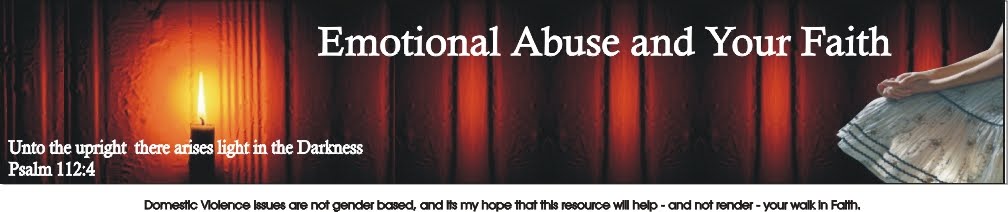



0 comments:
Post a Comment